Have you ever been in a position where you felt lazy or couldn’t switch off your laptop or PC using the pointer input? Don’t worry, we’ve got some handy shortcuts that will allow you to easily switch off these gadgets. Powering off your PC/laptop using short keys would not affect your system. All of your files and folders, as well as your hard disc, are kept alive. This tutorial will guide you through several stages, from the power menu to keyboard shortcuts and more. The essay looks at possibilities for Windows PCs and laptops, but there is also information for Mac users.
Modern computers are packed with features and usefulness. While this is important for certain users, most consumers choose practicality. One such practical solution that customers seek is shutting down their computers in an unconventional manner. Fortunately, many new-generation laptops allow users to simply shut off computers with keyboards.
Such features may not appear to be very creative, but they provide a much faster manner for users to shut down using the keys. Furthermore, keyboard shortcuts are simpler to use and understand. You can even prevent typical mouse malfunctions altogether by relying only on your keyboard. This tutorial takes you through numerous procedures for quickly shutting down your laptop using keyboard shortcuts.
How to shutdown Windows/Mac using shortcut keys
There are several techniques for shutting down laptops/PCs; you may use a mouse or a keyboard with shortcut buttons. A hard shutdown is another method for shutting off your device. It is often performed when the operating system or software functionalities fail to respond.
How to Shut Down a Laptop Using a Keyboard
There are three shortcut key combinations for shutting down a Windows PC/laptop. These are the shortcut keys:
Alt + F4
Ctrl + Alt + Del
Win + X
Alt + F4
Begin with the first key combination. Pressing Alt + F4 shuts the current app window and may be used in place of the ‘X’ button in the upper right corner. However, if no windows are currently active or you are on the Desktop, this key combination can be used to shut down the PC/ Laptop.
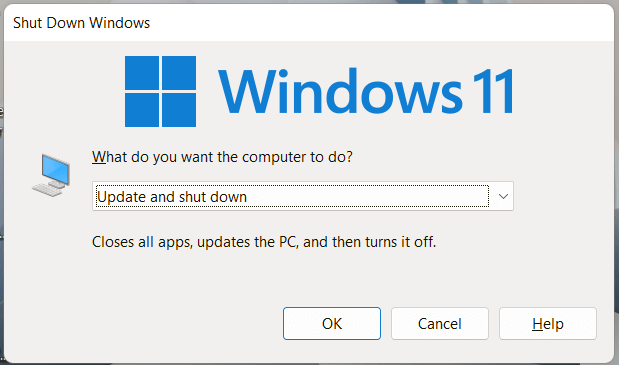
On the latest Windows versions, the first time you press the Alt + F4 combination, a dialogue box appears. There will be a chance to configure what your computer will perform. Either way, choose a Restart. Shut down or go to sleep. Select Shutdown and press the Enter key.
Ctrl + Alt + Del
The Ctrl + Alt + Del approach comes next. This is maybe the only approach that can be applied at any time and any situation. Whatever the scenario, using this key combination will quickly give you the option to Shut down, Restart, or Sleep.
- At the same time, press the control (Ctrl), alternative (Alt), and delete (Del) keys on your keyboard.
- Wait for a new menu or window to emerge after tapping the button.
- You should now see a selection of options, including Shut down.
- Using the arrow keys, choose the choice and press enter.
Win + X
The Power User Menu can be accessed via this key combination. The Power User Menu has a variety of choices ranging from Task Manager to Computer Management to Shut Down. Follow these procedures to use this shortcut.
- Hold down the Windows (Win) and X keys on your keyboard.
- To enlarge the Shutdown or sign-out section, press U.
- Press U once again to turn off the PC/Laptop.
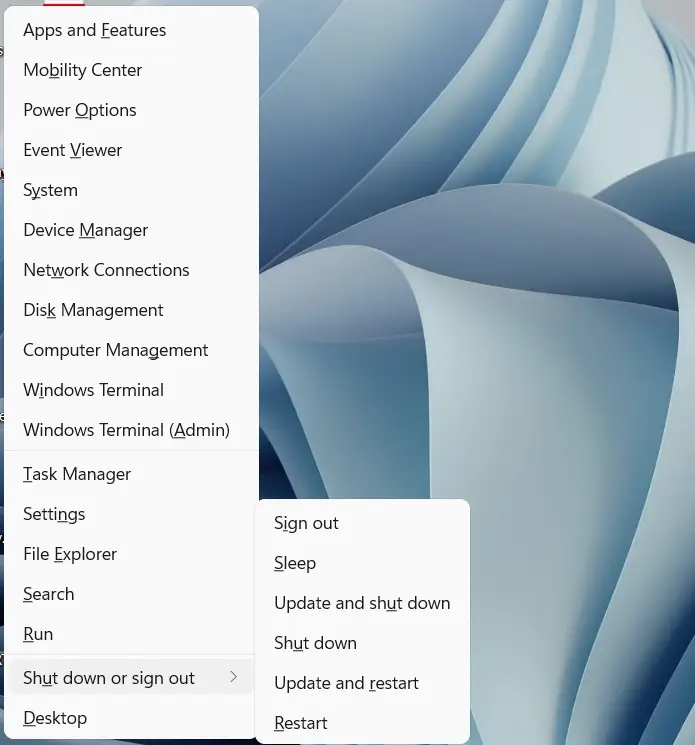
Shortcut keys to shut down a Mac PC/Laptop
To shut down your Mac PC/Laptop, press the following key combination:
- Command + Option + Control + Power Button
Shut down Laptop/ PC without any shortcut keys
In the preceding sections, we looked at every potential shortcut key combination for shutting down a Windows or Mac machine. Now we’ll look at the remaining methods for shutting down a computer using a mouse and a keyboard.
Making Use of the Power Menu
- Using the mouse, navigate to the bottom left corner of your screen and press the window button.
- Select the Power option after tapping the Window button.
- After you’ve selected the power choice, select the shutdown option.
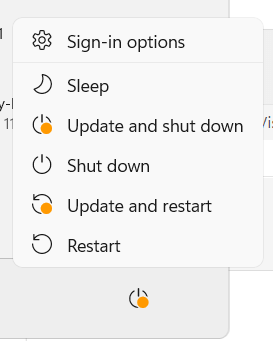
Access The Power Menu, Without a Mouse
- On a Windows PC or laptop, press the window key on the keyboard.
- Using the Arrow keys, pick the Power option after tapping the Window button.
- Now, choose the shutdown option and press enter.
The preceding step can be performed on a Mac by pressing the Control (Ctrl), Function (Fn), and F2 buttons on the keyboard. After tapping the aforementioned combo, a power menu should appear. Then, using the Arrow keys, pick the shutdown option and press Enter again.
Making use of a shutdown desktop shortcut
Users of Windows 11 may create a shutdown shortcut on the desktop to instantly shut down the PC/laptop with the press of a button. Here’s how to go about it.
- Navigate to the desktop and right-click to access the menu.
- Select ‘New’ and then ‘Shortcut’ from the menu that appears.
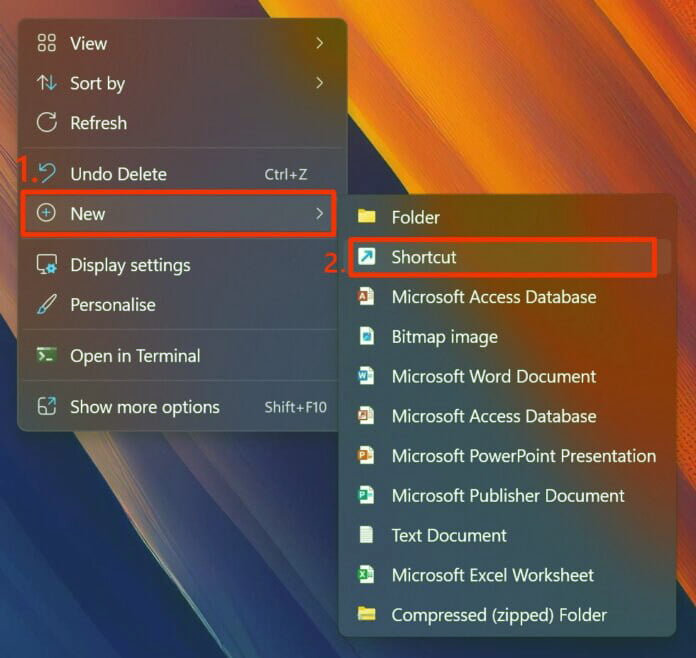
A shortcut window will appear. Type shutdown /s /t 0 in the text box.
Now press ‘Next’ and give the shortcut the name ‘Shutdown.’
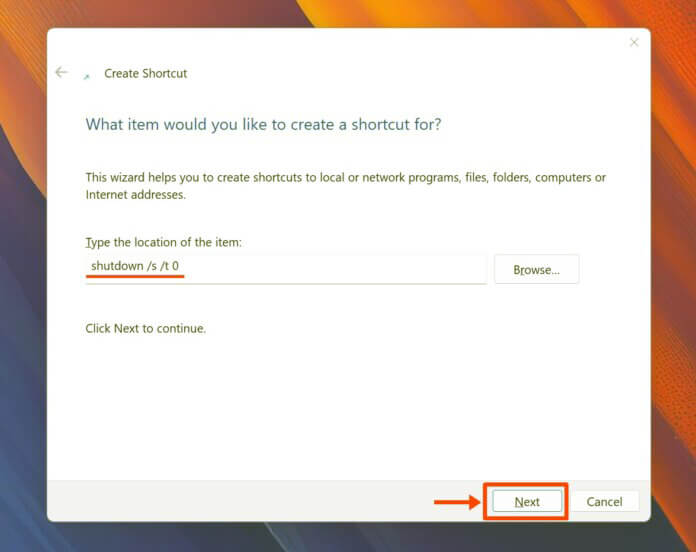
Lastly, press ‘Finish’ and the shortcut button will appear to your desktop
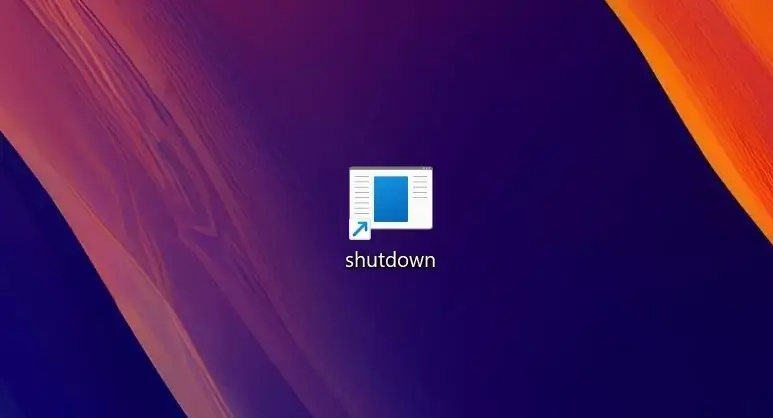
Double-clicking the icon will immediately shut off your laptop/PC.
If you like, you may also change the icon.
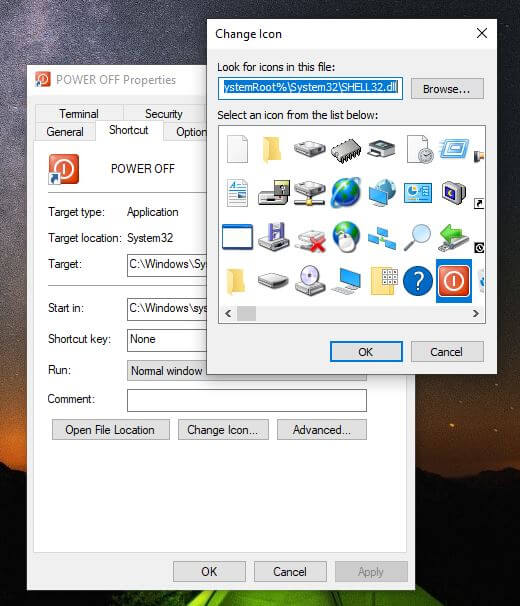
- Select the shortcut key and then right-click on this shortcut key.
- Now go to the Properties, then click on the ‘Change icon’ and select an icon.
- Now press ‘Ok’.
How to Perform a Force Shutdown on Laptop/PC
There are situations when the computer/laptop would freeze and mouse inputs will not work. There are just two possibilities in such cases.
Hard Restart
Long-pressing the Power button until the screen turns dark will force a hard shutdown. Because this approach does not store your data, it is only suggested when none of the other ways demonstrated above work.
Using the Ctrl + Alt + Del Keyboard Combination
This is the single keyboard shortcut for fast shutting down a Windows laptop or PC.
- At the same time, press the control (Ctrl), alternative (Alt), and delete (Del) keys on your keyboard.
- Wait for a new menu or window to emerge after tapping the button.
- You should now see a selection of options, including Shut down.
- Using the arrow keys, choose the choice and press enter.


